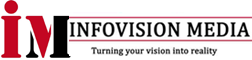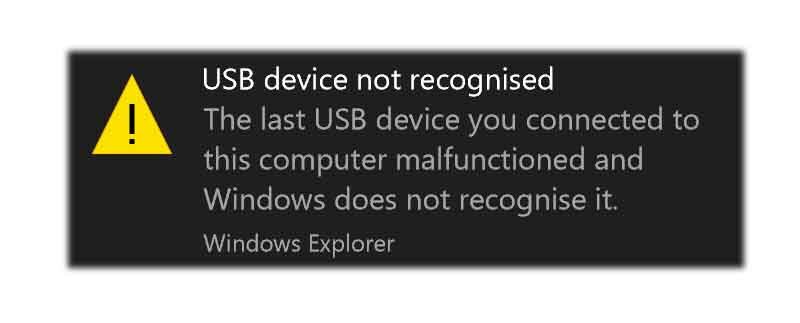If your computer displays a “USB Device Not Recognized” error message when you plug in a USB device, there are several things you can try to resolve the issue:
- Check the USB connection: Make sure the USB cable is securely connected to both the device and the computer. Try using a different USB port or cable to see if that resolves the issue.
- Restart the computer: Sometimes restarting the computer can help fix the issue.
- Update drivers: Check if there are any available updates for the USB drivers in Device Manager. To do this, go to Device Manager, expand the Universal Serial Bus controllers category, and right-click on the USB device with the error. Select “Update driver” and follow the on-screen instructions.
- Uninstall and reinstall the USB device: If updating the driver does not work, you can try uninstalling and reinstalling the USB device. To do this, go to Device Manager, expand the Universal Serial Bus controllers category, right-click on the USB device with the error, and select “Uninstall device.” Then disconnect the USB device, restart the computer, and reconnect the device.
- Check for hardware issues: If none of the above solutions work, the issue may be with the USB device itself. Try connecting the device to another computer to see if it works. If it does not, the device may be faulty and need to be replaced.