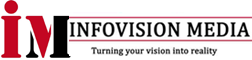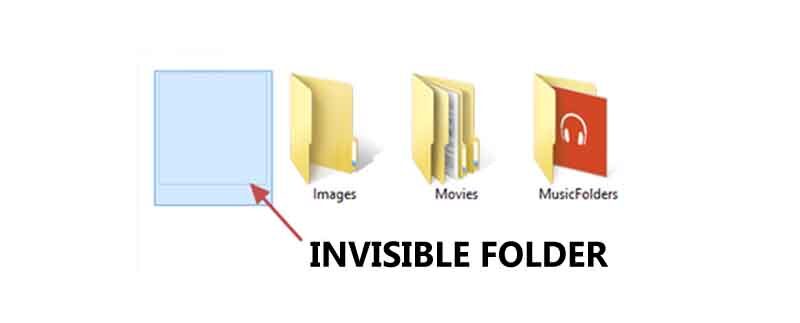To create an invisible folder on Windows 10 or 11, you can follow these steps:
- Right-click on your desktop and select “New” > “Folder” to create a new folder.
- Right-click on the new folder and select “Properties” from the context menu.
- In the “Properties” window, go to the “General” tab and remove the folder name by pressing the “Backspace” key on your keyboard. Alternatively, you can rename the folder with a single space by pressing “Alt + 255” on your numeric keypad. This will create a folder with an invisible name.
- Next, go to the “Customize” tab and click on the “Change Icon” button.
- In the “Change Icon” window, scroll through the available icons and select a blank icon (a completely white icon with no visible image). Click “OK” to apply the icon.
- Click “Apply” and “OK” to save the changes.
Your invisible folder is now created. To access the folder, you can either navigate to the folder location directly, or create a shortcut to the folder on your desktop or in your file explorer.