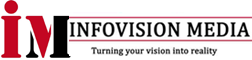There are a few ways to check if your computer is compatible with Windows 11. Here are a few methods you can try:
- Use the PC Health Check app: Microsoft has released a tool called “PC Health Check” that can check if your computer meets the minimum system requirements for Windows 11. You can download the app from the Microsoft website and run it on your computer to see if your device is compatible.
- Check the System Information: You can check the System Information on your Windows 10 computer to see if it meets the system requirements for Windows 11. To do this, press the Windows key + R to open the Run dialog box, then type “msinfo32” and press Enter. In the System Information window that appears, check the values for the Processor, Installed Physical Memory (RAM), and System Type. If your processor is at least 1 GHz, you have 4 GB or more of RAM, and your System Type is 64-bit, then your computer meets the minimum system requirements for Windows 11.
- Check the Device Manager: You can also check the Device Manager on your Windows 10 computer to see if your computer has a TPM version 2.0 and a DirectX 12 compatible graphics card. To do this, press the Windows key + X, then select Device Manager. In the Device Manager window, expand the “Security devices” and “Display adapters” categories to see if your computer has a TPM version 2.0 and a DirectX 12 compatible graphics card.
Keep in mind that even if your computer meets the minimum system requirements for Windows 11, it may not be compatible due to other hardware or software compatibility issues. Microsoft has released a list of known issues and minimum hardware requirements for Windows 11, which you can review before deciding to upgrade your computer.