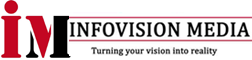The error code 0x80073701 usually indicates that there are some missing or corrupted system files that are preventing the installation of the cumulative update. Here are some steps that you can try to resolve the issue:
- Run the Windows Update troubleshooter: Windows 10 includes a built-in troubleshooter that can help identify and resolve common Windows Update problems. To run the troubleshooter, go to “Settings” > “Update & Security” > “Troubleshoot” > “Windows Update”.
- Restart your computer: Sometimes, simply restarting your computer can resolve the issue.
- Run the System File Checker (SFC) tool: The SFC tool scans your system for missing or corrupted system files and repairs them. To run the SFC tool, open an elevated Command Prompt by right-clicking on the Start button and selecting “Command Prompt (Admin)”. Type the command “sfc /scannow” and press Enter. Wait for the scan to complete and see if any errors are found and repaired.
- Run the Deployment Image Servicing and Management (DISM) tool: The DISM tool is another built-in Windows tool that can fix system corruption issues. To run the DISM tool, open an elevated Command Prompt and type the following command: “dism /online /cleanup-image /restorehealth”. Wait for the process to complete and then restart your computer.
- Manually download and install the update: If the above steps do not work, you can try downloading the update manually from the Microsoft Update Catalog website and installing it manually. To do this, go to the Microsoft Update Catalog website and search for the update using the KB number. Download the appropriate update for your system and then run the installer.
If none of the above steps work, you may need to contact Microsoft support for further assistance.